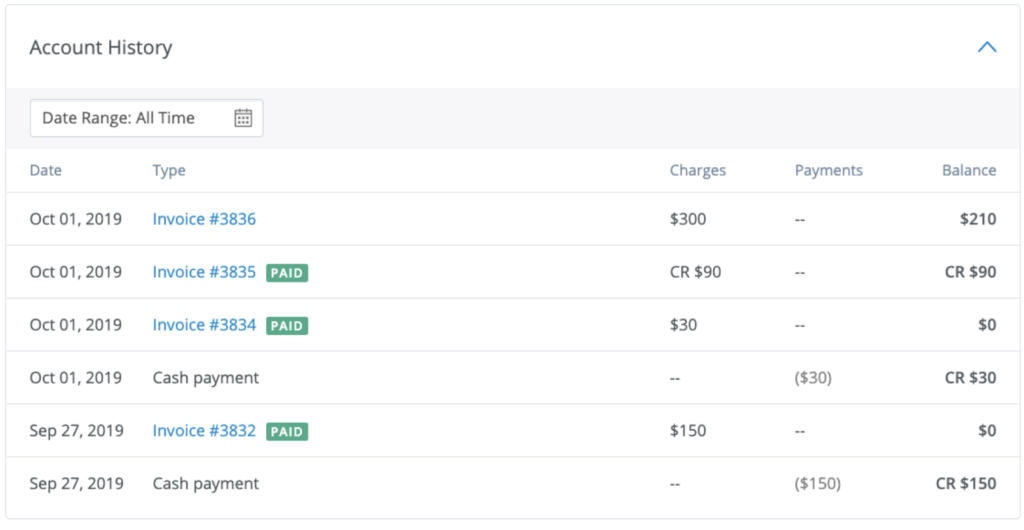Client Portal Guide
Roamers Therapy uses a secure client portal developed by SimplePractice, LLC. Our secure portal is fully HIPPAA compliant. We send you the intake documents via our secure portal, we use it for scheduling and reminders, and we process your payments through it. Your confidential information never leaves this portal.
Table of Contents
- Logging in
- Accessing the documents and forms shared with you
- Making payments
- Viewing your billing history
Logging in to the Client Portal
You can access our client portal by clicking the button below:
When you click the button above and go to our client portal, you will be asked your email address.
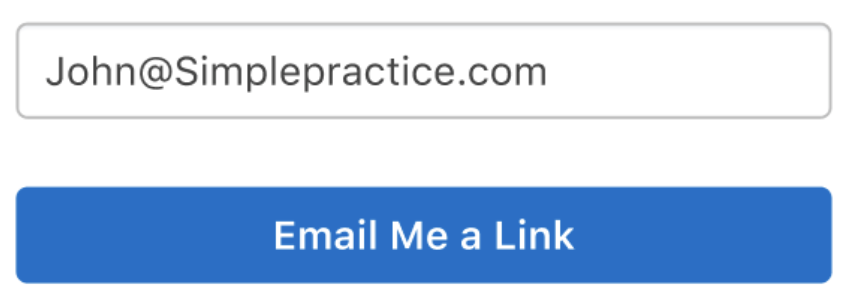
You should enter the email address that you provided us during your intake process. If you do not remember your email address or would like to change your email address, please send an email to [email protected].
Once you enter your email address, our portal will send you an email that includes a log-in link. This link will be shown as a green “Sign In” button as shown below. You can log-in to the portal simply by just clicking this button. You will never need a password. Please make sure our emails do not go to your Spam folder.
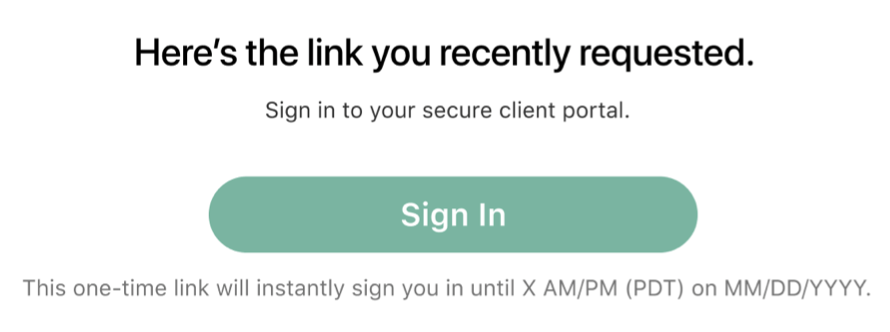
Accessing the documents and forms shared with you
When you book your first session with a Roamers Therapy clinician, we are going to send you the intake documents to be completed before your session. We may also send you other documents during your psychotherapy process.
You will always receive an email from our client portal when new documents are sent to you and you can access intake documents by clicking the link in the email. You can also log in to our client portal as shown above to access these files.
The first time you log into the Client Portal, you will be welcomed with a message from us. After you click Get Started, you will be able to see your intake documents.
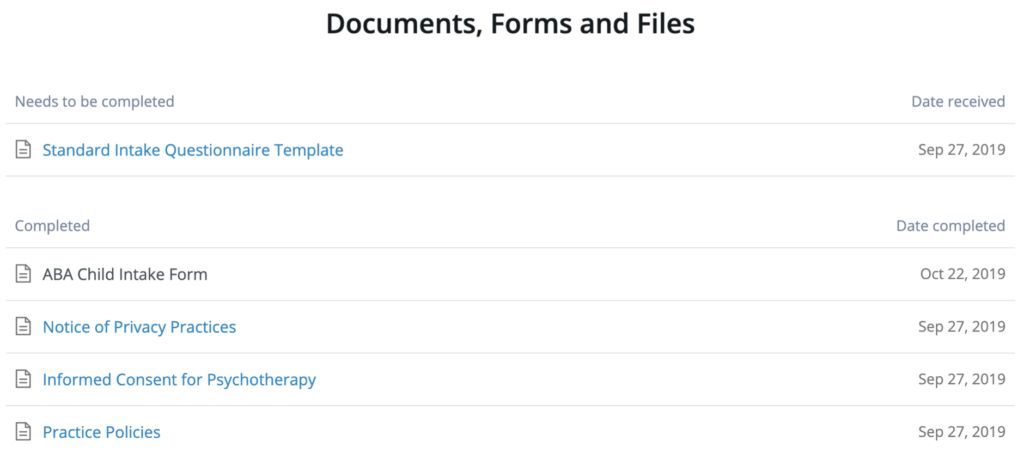
You can click the first document to start completing your intake forms. Once you finish a form, you will be able to submit it and automatically move on to the next one.
Making payments
Most of the time, our main office will automatically process your payments. However, you can always log in to our client portal to see your billing history and make payments if you have an outstanding balance.

When you log in to the client portal, click Billing & Payments. This screen will have four sections: Invoices, Statements, Insurance Reimbursement Statements, and Account History.
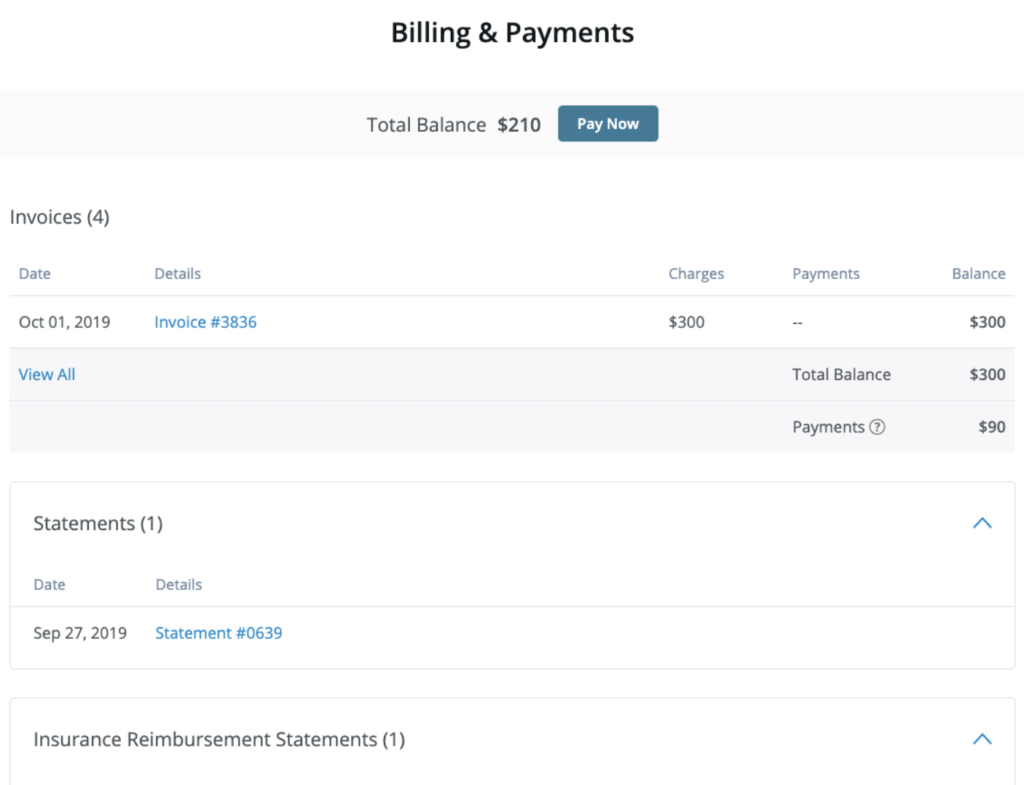
At the top, you will see your outstanding balance and you can simply click the Pay Now button to pay your balance. You will be asked to enter your payment information
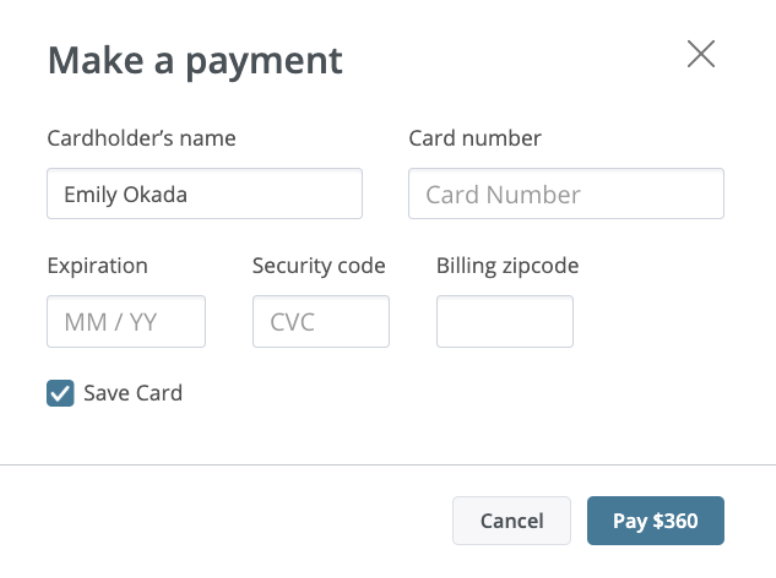
In the middle of the Billing & Payments section, you can see a list of your invoices. You can click an individual invoice to see its details and download it as PDF.
Below invoices, you can see your regular statements and Reimbursement Statements if you are using your out-of-network benefits. You can access and download each document by clicking the blue colored link.
⇧ Back to the table of contents
Viewing your billing history
At the very bottom bottom of the Billing & Payments section, there is an Account History section.

Expanding that section will allow you to see all your invoices and payments. If you would like to see a specific time range, you can click the “Date Range: All Time” widget on the top of this section.